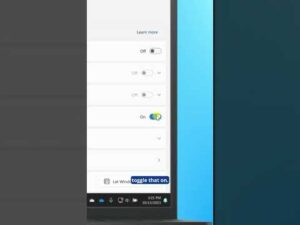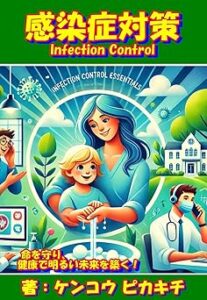How To Use Pop Up Windows On Samsung Galaxy Z Fold 7
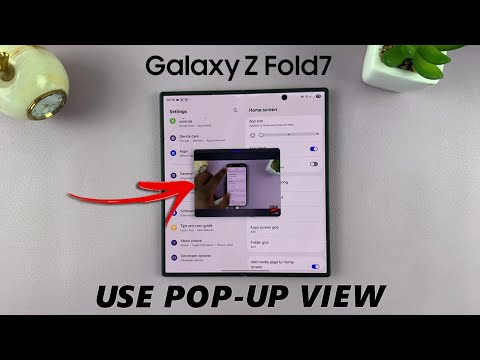
Boost your productivity when you’re chatting, browsing, or taking notes by using pop-up windows.
Samsung Galaxy Z Fold 7: https://amzn.to/3IoyVFD
How To Enable Pop Up Windows On Samsung Galaxy Z Fold 7:
Step 1: Begin by opening the app that you want to use. This could be anything, such as a messaging app, YouTube, player, browser, or social media platform.
Step 2: Tap on the Recent Apps button (three horizontal lines), located at the bottom-left of your screen. In case you have gestures enabled, you can swipe up from the bottom and hold for a few seconds. This will display all the apps you’ve recently used.
Step 3: In the Recent Apps screen, find the app you want to use as a pop-up window. Tap on the app icon at the top of the app’s preview window. A menu will appear with several options. Tap on “Open in Pop…
![]()